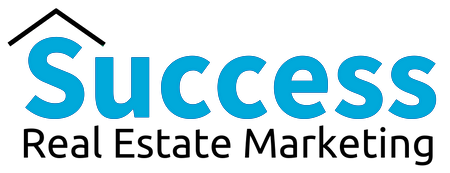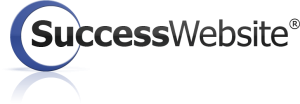|
**Success Real Estate Marketing - START HERE
Posted by Rob Potter on 15 November 2022 01:04 PM
|
|
|
For the best experience with your Success Real Estate Marketing HDX Platform, we recommend you complete these initial steps as soon as possible. The description below may look long, but the process takes only a few minutes to complete. If you have any questions on how to complete this checklist, open a ticket with our Success Team - Click Here
1. BOOK YOUR INTRODUCTORY ACTION CALLSIf you haven't already done so, contact us to schedule your Introductory ACTION Calls. These 1-on-1 sessions with a member of our Success Team are the fastest and easiest way to get started. Via screen-sharing, we'll demonstrate the main features of your Success HDX Website and show you how to setup campaigns and follow-up with your leads. We'll also answer any questions you may have. Send us a ticket to schedule your ACTION Calls - Click Here
2. LOGIN TO YOUR SUCCESSWEBSITE COMMAND CENTERTo login, simply visit http://SuccessWebCare.com and click the 'Control Panel' login button. Then enter your username and password that were provided in your initial 'Setup Complete' email. (Tip: bookmark SuccessWebCare for easy access) When logging in for the first time, you will confirm your agreement with the SuccessWebsite Terms and Conditions. You will also have the opportunity to verify the contact information that appears on your website and make any changes. Along with the links in the Dashboard, you can also quickly visit any area of your Command Center by clicking the tabs at the top of the screen.
3. VISIT YOUR NEW WEBSITEHave a look through your new website(s) to understand what your clients and visitors will see. You can visit the homepage of your new website by navigating to the following from within your Command Center login - My Platform > Home Page Remember that even though your new site will be indexed by the search engines, it will not appear in search engine results for at least a few weeks. Be sure to check the footer area of your web pages to verify your contact information (i.e. phone number, BRE number, etc.). Take note of any incorrect or inaccurate information – you will be able to correct it in within your Command Center.
4. REVIEW AND ADJUST YOUR PRIVACY POLICYThis is the mandatory privacy information that will appear on your website, and which may need to be modified depending on the legal requirements of your area. In the menu tabs along the top of your Command Center, click the My Platform tab, and then click Website Editor in the submenu below the tabs. On the menu screen that appears, click the Privacy Policy button to review your policy. If you need to make changes, click the Modify button to edit. When finished, click the Update button at the bottom of the page. If you have more than one website, it doesn't matter which Privacy Policy you choose to edit - modifications made to the Privacy Policy of one will automatically apply to all of your sites. For assistance, open a ticket with our Success Team - Click Here
5. TEST RECEIPT OF REPORT REQUESTSWhen a new lead makes an information request on your website, their contact information is recorded in your MyLeads CRM, and you will receive a notification email message. IT IS EXTREMELY IMPORTANT TO TEST THAT YOU ARE RECEIVING THESE NOTIFICATIONS. To do this, visit your website and use any contact form to submit a request, then check your email inbox for the notification. If you don't receive the request, first login to your Command Center and check the MyLeads area for your test lead information. Then send us a ticket immediately - Click Here | |
|
|