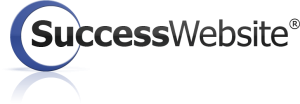|
[Instruction Guide] Forwarding a Domain Name to a Landing Page
Posted by on 12 April 2018 01:38 PM
|
|
This short instruction manual will guide you how to forward a domain name to a specific landing page.
- Begin by logging on to you Success Website’s command center and then select the My Campaigns tab.
- Next, hit the “Create Ad” option and select the type of Media Outlet, which indicates the source of advertisements you are running (this could range from Facebook, Google, Print, Direct Mail).

- Once you have specified the correct form of media outlet, you can type in your preferred Ad Title. You may want to add a title you can easily recognize.
- The next three fields, Category, USP and Type, are further classification points for the particular ad you wish to run but they are not mandatory.
- However, you must edit the following field, Track My Success or TMSCode, which tracks the performance of your advertisements, and once again label it to something easily recognizable. We recommend using acronyms (for instance, “FB_LocalSellersAd”, “G_LakeFrontHomes”).
- You can then choose the Target Website preferably to unbranded or less branded website from the drop down list.
- Assuming that you have already set it up, you can choose the appropriate landing page from the list and the following URL field will be updated automatically. Remember, setting up a landing page involves purchasing your own website from hosting parties such GoDaddy.
- Finally, update the Setup URL Forward Domain field and our system will connect the domain name to the desired landing page.Note that it is crucial that the selected domain name is already on our server in order for it to be connected.
- You can now save the ad.
|
|