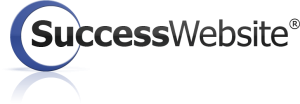Knowledgebase: System Setup
|
Basic Email Account Setup
Posted by Sasha B on 18 February 2015 12:48 PM
|
|
|
Use this information to help you set up your email client software to receive messages directly from our email server. If messages from your website are being forwarded to an existing email account, such as your Gmail account, these steps are unnecessary.
Configure your email client software with the following settings:
For Webmail Access and to Modify your Email Settings:
PLEASE NOTE: Sending unsolicited commercial email (spam) through Webmail OR the MyLeads CRM is not permitted and could subject your account to cancellation.
| |
|
|